How to add Freeform Notes

Adding Freeform Notes to Projects
Whether you want to add a thought, jot down a great topic sentence, or incorporate a non-digital source, you can now do so with our Freeform Notes feature.
If you’re working in the PowerNotes Extension, you can add a Freeform Note by:
- Click on the “ + ” icon to the right of any Topic name in the extension sidebar
- A blank note card will appear below the Topic name
- Type your note

If you’re working your Project Outline, you can add a Freeform Note by:
- Click on the notepad icon to the right of any Topic name
- A blank note card will appear below the Topic name
- Type your note
You can reorganize any card (including Freeform Notes) in your Project Outline by dragging and dropping it into a new place or by clicking on the menu in the upper right of any card and select a new location for it.
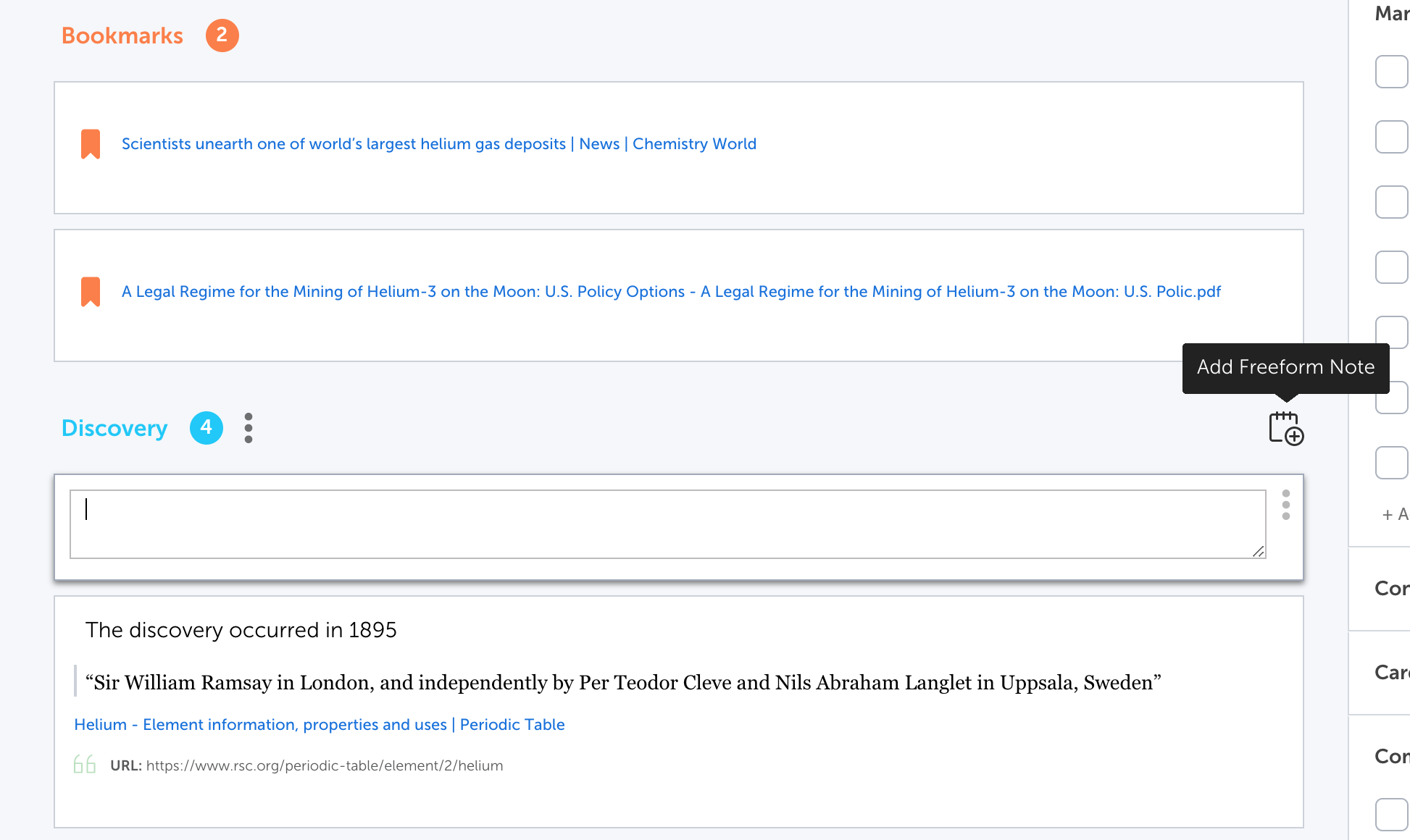
How can you use Freeform Notes? We’ve seen researchers use them to add thesis statements, “to-dos”, topic sentences, questions, transitions, new ideas, interview quotes, book excerpts, and more.
For more info on how to use all of PowerNotes’ features, check out this helpful post.
